Trojan Horse ProRat How to use and Configure Full Guide
Requirements
1. Prorat- Click here to download Trojan Prorat.
2. Hostname - Your IP address would probably be dynamic that it keeps changing everytime you disconnect and reconnect. You need a host name which always automatically keep pointing to your changing IP. Follow these steps -:
1. Log On to www.no-ip.com and register for an account.
2. Go to Hosts/Redirects -> Add Host and choose any free available hostname. Do not change any other option and simply click on Create Host.
3. Downloading and install their DNS update client available here http://www.no-ip.com/downloads.php Run it and enter your credentials. Update your host name and save it.
4. Lets check whether your IP has been associate with chosen host name or not. Go to command prompt and type 'ping yourhostname' (without quotes) , hopefully it should reply with your IP address.
Tutorial for configuring Trojan.
1. Open prorat.exe that you have downloaded.
2. Click on Create and then Create ProRat Server
3. Enter your host name in the ProRat Notification field as shown. Uncheck all other options.
4. Click on general settings Tab and have a look at server port,password, victim name. Remember these things.Check out and configure other options as per your need. You can bind server.exe with any genuine file, change its icon etc.
5. Finally click on create server and now its ready to be sent to victim. Once victim installs it, it would automatically disable antivirus/firewall.
What after victim has run the server part ?
1.Click on ProConnective Tab and start listening to connections. Allow firewall if it asks you to open a port.
2.You will start listening to connections, I mean you will get a notification as shown when victim would be online.
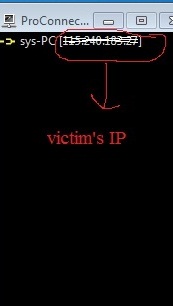
This is for Education Purpose Only ...
Leave Thanks in comments if you like the post















After doing all what its look like ?? I mean it can show whole desktop of victum ???? Reply me on owais2249@gmail.com plz reply
ReplyDelete